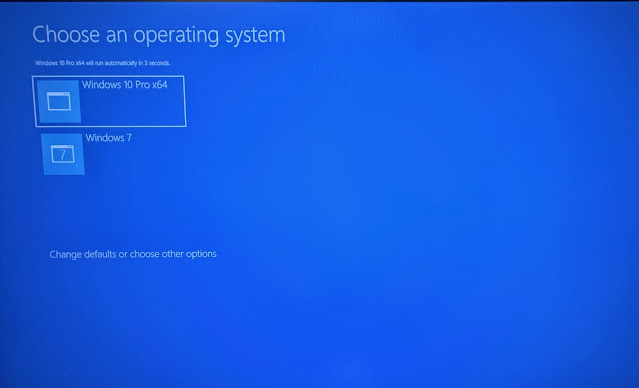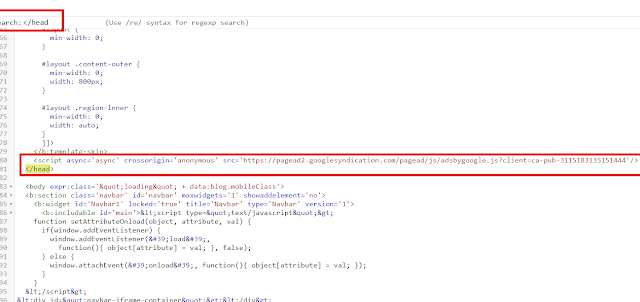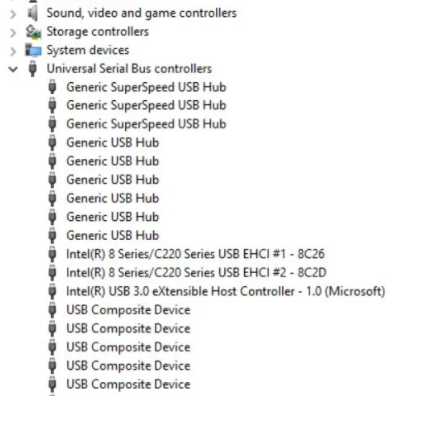Sign in to your Blogger account and select the blog you want to edit.
Click on the "Posts" tab in the left-side menu.
Click on the "Categories" tab.
In the "Categories" tab, you can either create a new category or select an existing one. To create a new category, type the name of the category in the "Add a Category" field and then click the "Add" button.
To assign a post to a category, go to the "Posts" tab and click on the post you want to edit.
In the post editor, click on the "Categories" tab.
Select the categories that you want to assign to the post and click the "Save" button.
***********************************************************************
In Blogger, categories and labels are similar in that they allow you to group your blog posts by topic. However, there are some differences between the two:
Categories are hierarchical, meaning that you can create subcategories within categories. For example, you can create a category called "Technology" and then create subcategories called "Mobile phones" and "Computers" under it.
Labels are flat, meaning that you can't create sublabels. You can only create a single level of labels.
When you enable categories in your Blogger blog, you can set a default category for your posts. This means that all new posts will be automatically assigned to the default category unless you specify a different one. With labels, you need to manually assign labels to each post.
To use labels in Blogger, follow these steps:
Sign in to your Blogger account and select the blog you want to edit.
Click on the "Posts" tab in the left-side menu.
Click on the post you want to edit.
In the post editor, click on the "Labels" tab.
Type the name of the label in the "Add a Label" field and then click the "Add" button. Repeat this step to add more labels to the post.
When you're done adding labels, click the "Publish" button to publish your changes.