My goal was to setup 4 Motion sensors one on every corner of the house to detect movement and then get them to turn on a Tplink LB100 Smart Globe with a IFTTT notification once done.
LB100 Smart Globe : https://www.altronics.com.au/p/x2188-smart-wi-fi-dimmable-bulb/
Motion sensor :
https://www.ebay.com.au/itm/WiFi-PIR-Motion-Sensor-Smart-Home-Automation-Amazon-Alexa-Goole-Assistant-IFTTT/232951917916?hash=item363d042d5c:g:lH8AAOSwEVpbjNit:rk:1:pf:1&frcectupt=true
I must admit it took a few goes to get this going and the seller is not technical so you will get little help from them but I hope this helps a few people.
It took a day to get mine going which really should have only taken 1/2 hour at most but I didn't know which device to choose and the list was quite long and the box didn't give me any clues.
When adding the device I looked at the list and tried to find ad device that was closely matched EG Sensor, Pir, Motion Sensor, WiFi smart device and NEO (logo on the device).
I then I contacted the seller who just highlighted what the description on the box said (useless)
All I wanted her to do was to contact the supplier and ask them what device to select if the device was not listed.
The instructions needs the product list in alphabetical order and a note stating that if you can't find your product listed (use OTHER).
Anyway most of my problems came down to the Telstra Gateway modem blocking the device and the rest was because the instructions just needed that extra information.
It looks like the same instructions are used for many different devices and not one in particular.
Below I have taken shots of each page and added extra information that may help.
Register and login, then to add a device select OTHER (this was the issue it doesn't tell you this )
Its a long list of devices and its not in alphabetical order, I tried a few and they didn't work so use OTHER
When you hold down the reset button the sensor it will either flash slowly or fast.
If you hold down the reset button again it will alternate, so if it is slow the first time do it again and it will be fast.
If its flashes rapidly use Smart Wifi Mode click the Blue link at the bottom, if it flashes slow press the AP mode top right, it does matter which one you choose the AP Mode one though has a few extra steps.
In AP mode it will ask you to go back to the WiFi network settings
Select the device
You are now connected directly to the device
Now go back to the app and it will ask you to select your WiFi network and enter a password
Once done the app should automatically connect you back to your WiFi router not the device, the device will now remember the WiFi settings and you should be good to go.



When you trigger the sensor, that is move in front of it, the sensor will lights up blue then after a few seconds it will send it to the WiFi router which will then send you a notification on your mobile.
If you are not getting the notification then check you have white-list the sensor, if you go into your router you can add the Mac address to while-list.
In my case it added the device but it would not send the notification until I added a least one sensor into the Telstra modem.
To do this sign into your Telstra router, select advanced
Scroll down and change ACL to white-list, then enter the mac address (see below) of the device, then either click on the small blue Plus icon or click on Add new Mac address button.
To find the Mac address, Go to the Smart Life App, click on a device, click the edit icon in the top right, then scroll down to Device Information, you will need to add the 6 sets of alphanumeric values in separated by : (Colon) Eg R2:E5:66:7K:M5:99
By the way the seller was responsive and I would purchase another unit from her as the parcel arrived quite quickly.
I connected the app with IFTTT and it turns on a light when triggered.
The only problem with IFTTT is I couldn't set a time period which means this would turn on the light during the day as well. This was a huge problem at the moment as I can go into the TP-Link Kasa app and turn off the light after I receive the motion Smart Life notification.
These are not really intended for outdoor use and can miss-trigger due to things like tree branches or sunlight, so be careful where you place them and undercover of course.
If the alarm notification are doing your head in, go to phone settings, then notifications, then Smart Life and turn off sounds, that way you get silent notifications.
These are not really intended for outdoor use and can miss-trigger due to things like tree branches or sunlight, so be careful where you place them and undercover of course.
If the alarm notification are doing your head in, go to phone settings, then notifications, then Smart Life and turn off sounds, that way you get silent notifications.








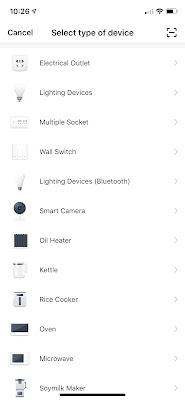














No comments:
Post a Comment