First thing is to connect the Chromecast to the TV to a spare HDMI port then attach the usb either into the TV if it has enough power or directly into a USB charger like an iPhone charger.
Some TV port do not have enough current to operate the device ore may fail after a period of time so connecting it to a USB charger would be preferable.
Switch the TV to the correct HDMI channel
Download the google home app if you have done so already - the old Chromecast app or Chromcast/setup from you browser will not work any longer and will probably get you to download the Google Home app anyway.
The TV will display SET ME UP
If you unit has done an update you will see this screen instead.
If your device has been connected once before and you want to reset the device, while powered hold the reset button down on the Chromecast for at least 20 seconds, the TV will display that its about to do a factory reset.
Once ready Connect to the Chromecast in your phone WiFi settings
Now back to the Google Home app and press ADD
Select Setup up device
Select Setup up new devices
In my case I have already setup devices in Home so i selected home.
Its now going to switch back to your home Wife but needs to lock in the WiFi password.
Select your networks WiFi then enter the password then Next
The TV may display it needs an update if so wait for the update to do its thing.
The Google Home app will also show its updating
Ready to cast press Continue
Press finish Tutorial
To test go to YouTube, find and play a video then press cast on the app to right.
Click the screen once to bring up the cast button







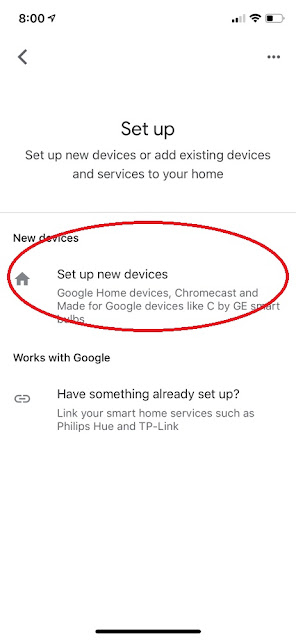










No comments:
Post a Comment