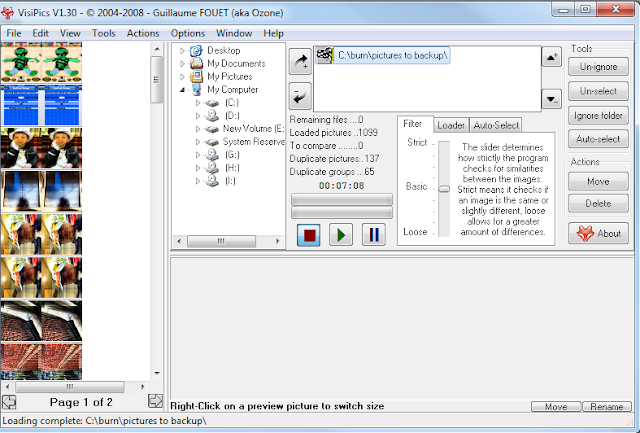http://whatismyipaddress.com
Key in the Ip addresses and click on Lookup Ip Address button.
Saturday, January 19, 2013
Thursday, January 17, 2013
Outlook Express Emails To Microsoft Outlook 2007 / 2010
This took some time to work out but hopefully helps someone.
This should only be done by people who do have good computer knowledge.
From your old PC copy all dbx folder /files to the new computer (take note of location)
All dbx files can be found in
C:\Windows\Application Data\Outlook Express\{GUID}
or
C:\Documents and Settings\
Once on the new pc Download : http://www.ukrebs-software.de/download/dbxconv/dbxconv.zip
Unzip to a folder
In windows 7 go to start then in the search type cmd, then right click on cmd.exe and run as administrator.
If you dont have run as administrator see : http://lozaelec.blogspot.com.au/2010/07/adding-run-as-admin-grant-full-control.html
In the cmd.exe dos screen make your way to the the folder where you have dbxconv.exe.
For example my dbxconv.exe was in the c:\burn\Computer stuff\dbx to mbox or eml\dbxconv
folder.
when I ran cmd.exe in dos I saw c:\windows\system32
so to get to my folder I typed cd.. , then cd.. to get back to c:/, then cd burn, then cd Computer stuff, then dbx to mbox or eml then cd dbxconv
Now type one of the following
To convert all dbx to mbx type : DbxConv *.dbx
To convert all dbx to eml type : dbxconv -eml *.dbx
or to convert to mbx and eml : type DbxConv -mbx -eml *.dbx
The eml version will keep the emails in the original folders.
You will nee to get windows Winmail working in windows 7.
This will work in versions Pro and ultimate only, see old blog : http://lozaelec.blogspot.com.au/2011/03/enable-windows-mail-in-windows-7.html
Once the winmail has been enabled and working run it by typing winmail in the Start, then Search for winmail then click on it.
Go file import messages then select Microsoft windows mail 7, then next, the browse to the folder which has all the emails extracted to folders earlier, then next, then select all folders, then next.
This should have imported all folders with emails.
If you get an error "no messages can be found in that folder" or just cant get it to work read on.
On the left hand side you will see local folders, right click on one of the folders and click on new folder, create a name of one of the folders you want to import.
Now from the newly created eml files we created in folders earlier, go into the one folder and highlight all the eml emails in the folder and drag to the newly created folder in winmail.
You should now be able to read emails in Winmail.
To export to outlook 2007 or 2010
Open Outlook 2007 / 2010 go file then import /export, then import from another program or file,then next, the select outlook express 4x,5x,6x or windows mail,then next, it may come up with message no Internet account were found to import, click OK, then, it will ask yo would you like to import e-mail messages and addresses from Microsoft outlook express or windows mail?, click yes, your done.
You should find a folder labelled Imported Folder.
If you still have issues you can export from winmail to Microsoft outlook read on.
Go to winmail go to file then export, Microsoft exchange, next, OK, select all folders,then OK.
I had both winmail and Outlook open, you should now see a new folder in Microsoft outlook labelled Local Folders with all your emails.
There is a paid version called extract DbX which will convert straight to PST which will
save you time. I tried the trial version and it works it only exported 8 emails but it worked : http://www.mydownloadplanet.com/v/dbxconv/
Wednesday, January 16, 2013
Free Email Client
http://www.mozilla.org/en-US/thunderbird/
View Message Source In Outlook 2010
To view message source or internet header information in Outlook 2007 you could right click on an email then click on message options.
In Outlook 2010, open an email, then click on file, then info, then Properties.
Tuesday, January 15, 2013
Sorting Duplicated Photos
VisiPics : http://www.visipics.info/index.php?title=Download
Once installed go to File then Add Folder
Select The folder with the photos you need to sort, click OK
Click Play, this will start to find duplicate pictures.
On the left hand side you will see duplicate photos.
Its now a matter of clicking on all the doubles.
This will select the photo and mark it as Marked
Once a you have selected all duplicates photos for deletion, simply click on the delete button on the right hand side.
Great alternative : Awesome Duplicate finder
https://awesome-duplicate-photo-finder.en.softonic.com/
Once installed go to File then Add Folder
Select The folder with the photos you need to sort, click OK
Click Play, this will start to find duplicate pictures.
Its now a matter of clicking on all the doubles.
This will select the photo and mark it as Marked
Great alternative : Awesome Duplicate finder
https://awesome-duplicate-photo-finder.en.softonic.com/
Remote Assistance Windows 7
Windows Remote Assistance : http://windows.microsoft.com/en-US/windows7/Get-help-with-your-computer-using-Windows-Remote-Assistance
Saturday, January 12, 2013
Subscribe to:
Posts (Atom)