Internet sharing and networking can be frustrating, here is how I did it.
This was done with a Sierra wireless modem
Go to Start then in the search type : Adhoc , press enter on set up an ad hoc (computer to compuer ) network, Click next.
In the Network name type say : "Gregs Laptop"
Security type, I used WEP, security key was a 13 alphanumeric password.
Click next, it should display Gregs Laptop wireless network is ready to use, click close
In the taskbar at the bottom right of the screen near your volume control, click on network connections
Now you should see Gregs Laptop, it should say waiting for users.
Grab your iPhone Ipod etc, go to settings, then wifi, under choose a network click on Gregs Laptop wireless.
Re-enter that 13 alphanumeric password.
It should say Gregs Laptop connected.
Now at the bottom of the network connections you should see open network and sharing center, click on it.
Click on change adapter setting
In the list on connections you will find your Sierra Wireless HSPA network adapter, right click on this the properties.
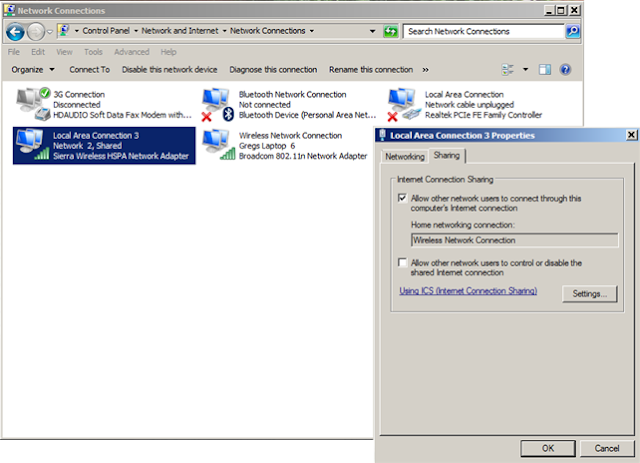
On the Sharing tab tick the box labelled "All other network users to connect through this computers Internet connection", below that there is a drop down box choose Wireless Network Connection, click ok.
Open network and sharing center again and while you are connecting to your new wireless connection,
Gregs Laptop wireless should come up as well as your standard network connection.
Look to the right hand side and confirm that the access type says Internet.
Should be all be good to go.
Hope this works for you.




1 comment:
Internet sharing is a useful feature, however the configuration is a hassle. So it not not being used more often.. Glad to note it will work with GSM Modem devices as well..
Post a Comment