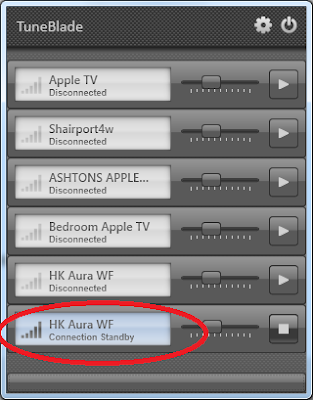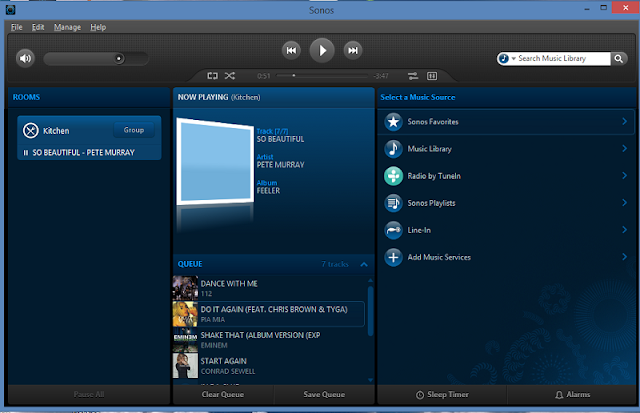Before I start, this has been the best sounding wireless speaker I have heard to date.
I did though have problems connecting to the wireless network with the instructions provided.
I did find better instructions here:
https://www.harmankardon.com/on/demandware.static/-/Sites-masterCatalog_Harman/default/dw6d8ebe09/pdfs/Aura_OM_EN.pdf
There are a few different ways to connect this device to the WiFi network including connecting it via Bluetooth first then touching the WiFi button no longer than 1/2 a second, this will bring up a message "Share Wi-Fi Settings?
It just didn't connect, if your network is on DHCP and quite simple you may have more luck.
Bluetooth, direct connection via 3.5 mm jack, or Optical worked fine.
In my case Bluetooth was not an option as i wanted it to connect to my PC via WiFi.
This is what I did to connect the device to my wireless network.
Turn on the device by pressing the power button for around 3 seconds
Make sure the device is not connected via Bluetooth on your iPhone, if it is disconnect now.
On the Aura speaker, touch input select button until it goes green, then hold the WiFi button (located at the rear of the device) for around 5 seconds, it should go from a slow flash to a faster flash.
Go to WiFi settings on you iPhone, then select HK_Aura****, it may take a few goes depending on WiFi signal.
Once connected, the WiFi led will be a solid white on the Aura device
You are now connected as an adhoc connection which basically means you are connected directly to the speaker.
From your iPhone click on the (i) information button, this will tell you the devices IP address (192.168.1.1)
From your iPhone web browser type 192.168.1.1 (In some cases your Wifi router may also have the same IP address so don't get confused you are not connected to your wifi's router but directly with the speaker)
From here you can change the name on the device, change WiFi settings or update the firmware of the device.
WARNING EMAIL HARMAN KARDON FIRST
DO NOT UPDATE UNTIL YOU CAN CONFIRM THE FIRMWARE WITH SUPPLIER
This Firmware Is only for us models:
https://www.harmankardon.com/software.html
I updated mine and now have a bricked unit with no possible way of fixing, I am currently in talks with Harman as the firmware did not say it was for US customers only.
*****************************************************************************
We will be changing the network settings.
Click on Select Option and select your wireless router, then click done.
Enter the wireless password, then click save
You will be automatically connected back to your wireless network and the device will now be connected.
You can now connect to the device by using Airplay
If you would like to play music from your PC to the Aura wireless speaker try this nifty program called TuneBlade, It does have a one time price but it was dirt cheap.
Warning Do Not Do This Unless your Unit is Bricked already or from Australia
There is no guarantee this will even work
Australian model ONLY restore Firmware : Link removed